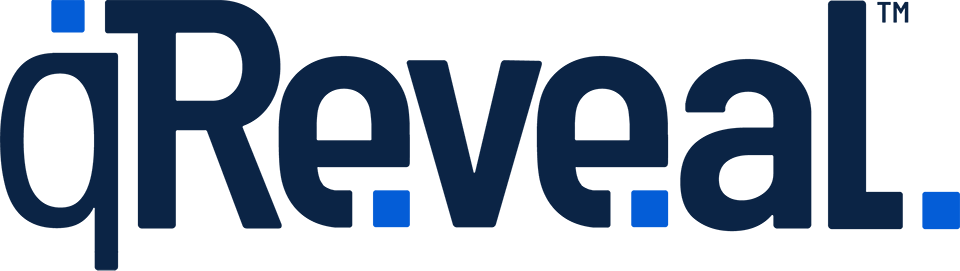It’s easy to upload images to qReveal. Our image upload fields look something like this:
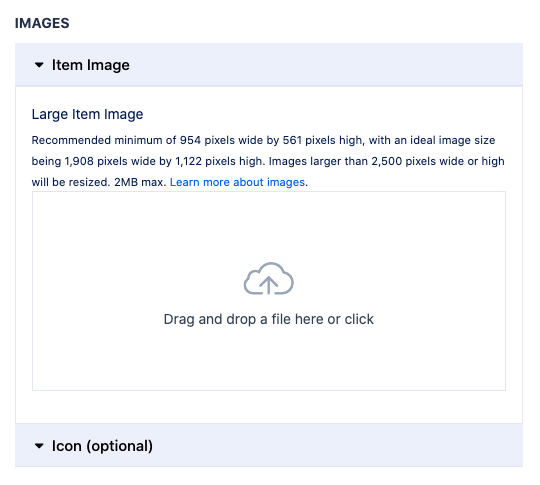
This example shows that you can upload up two images for this item, but keep in mind that some parts of qReveal might only have one and some may have more than two.
You can tell how many images you can upload by counting the number of light blue-gray bars there are (in the example above: “Item Image” and “Icon (optional)” are the names of the two images you can upload.
To upload you can either click anywhere in the empty white box with the cloud icon to open the file location dialog and then navigate to the place the file is stored on your device.
If you prefer, you can also have a folder window open next to the browser window you’re using to upload images and simply drag the file from the folder window to the same white area. Do not release your mouse button or click it again until you are over the box.
In most operating systems, the file icon will appear with a green indicator confirming it’s safe to drop the file to upload.
If you run into challenges using the drag and drop feature, we suggest clicking to upload a file. It can be particularly challenging to drag and drop images on computers with smaller screens or devices that do not off full multitasking support.