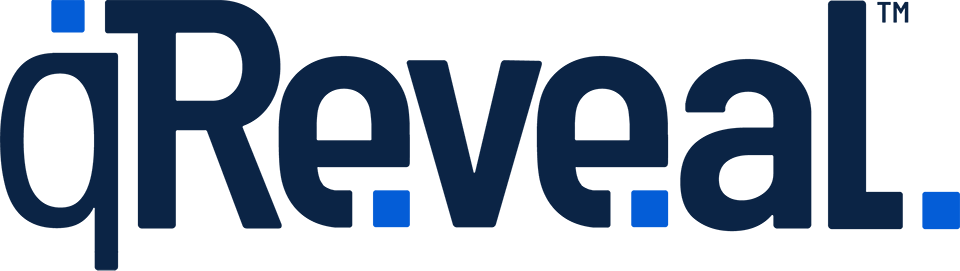Multiple locations are only available on qReveal Premium plans. Upgrade to premium to get access to this helpful feature.
How to
- Click Locations in the admin navigation.
- Click Create New at the top of the page.
- Enter the required information as outlined in section below.
- Click the Save button.
Available options
- Status: Whether the location is active or not.
- Name: The name of the location. For single location businesses, we recommend using "Main" or your city name.
- Description: Optional. This is shown to users only if your location has more than one location.
- Long Description: Optional. This is shown to users only if your location has more than one location.
- Address: All fields optional, but this helps get to know where you're located and improve our service.
- URL Handle: Learn more about handles.
- Timezone: What timezone the location operates in. Read more about timezone settings.
- Show Featured Button: Shows the featured items to your customers on the main location page.
- Show Favorites Button: Lets customers tap the heart icon to create a running list of items they are interested in buying or ordering. Learn more about the wish list.
- Show Legal Disclaimer: Outputs custom text at the bottom of each page (if checked, you will see a blank for inserting your disclaimer text). Premium users can used limited HTML and CSS in this field.
- Location Main Image: Optional and only used for multiple location businesses. The image used to represent this location. We recommend using an exterior or wide view of your business interior.
- Location Logos: Optional. If not selected, your businesses' logo(s) will be used (if defined). You only need to use this if different locations have different logos or names. If no logo files are uploaded, we display the business name in text.