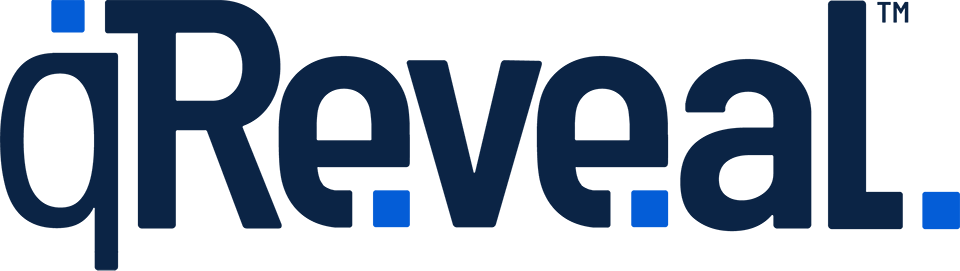Free plans have a limit on the number of items that can be created. qReveal Premium plans include unlimited items. Upgrade to premium to create as many items as you need.
Items are specific dishes, beverages, products or services that your business offers. An item can appear in more than one category.
How to
- Click Items in the admin navigation.
- Click Create New at the top of the page.
- Enter the required information as outlined in section below.
- Click the Save button.
Available options
- Status: Whether the item is active or not.
- Name: The name of the item that customers will see.
- Description: Optional. This is shown to customers on the category page and serves as a sort of preview.
- Long Description: Optional. This is shown to customers on the item view page.
- Show Text Instead of Actual Cost: Use the alternative pricing method for prices such as "market price" or "varies."
- Price: The price of the item. You can change the currency or hide trailing zeros.
- Show Text in Front of Price: Use the alternative pricing method that adds "starting at" or "from" before a price.
- Limited Availability: Activates the limited availability feature.
- Featured: Activates the featured item feature.
- Item Image: Optional. Shown on the full item view or, if no separate icon is defined, as the icon. You can see image use examples.
- Icon: Optional. Shown on the full item view or, if no separate icon is defined, as the icon. You can see image use examples.